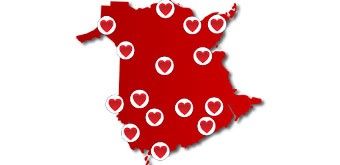To cover your computer tracks you need to clear your computer’s history and cache (automatically saved web pages and graphics).
Remember to complete this procedure each time you use the Internet prior to logging off. You can clear your history or empty your cache file in your browser's settings:
- Internet Explorer: From the Tools menu, select Internet Options. Choose the General tab and, under Temporary Internet Files, click on Delete Files. Under History, click on Clear History. Then, click OK. (Shortcut: Press [CTRL] + [Shift] + [DEL] then complete the dialog box.)
- Firefox: From the Edit menu, select Preferences. Under Privacy, select History and click on Clear Browsing History Now. Then select Cache & click on Clear Cache Now. (Shortcut: Press [CTRL] + [Shift] + [DEL] then complete the dialog box.)
- Safari: From the Safari menu, select Empty Cache and click on Empty. Pull down the History menu, select Clear History and click on Clear).
- Chrome: From the Chrome top right-hand corner box with 3 bars, select Tools and clear browsing data. In the dialog that appears, select the checkboxes for the types of information that you want to remove (history, cookies, cache). Use the menu at the top to select the amount of data that you want to delete. Select Beginning of Time to delete everything and click Clear browsing data. (Shortcut: Press [CTRL] + [Shift] + [DEL] then complete the dialog box
If you do not see your browser here, a quick Google search for "how to erase my browsing history on X," where X is the browser you're using, should turn up the exact instructions you need.
Using Private Browsing:
- For Microsoft Internet Explorer 8 and higher: Click on Tools or Safety then click on In Private Browsing. (Shortcut: press [Ctrl] + [Shift]+ [P])
- For Google Chrome: Click on the wrench icon then click on New Incognito Window. (Shortcut: press [Ctrl] + [Shift]+ [N])
- For Firefox: Click on Tools then click on Start Private Browsing. Click OK. (Shortcut: press [Ctrl] + [Shift]+ [P])
- For Safari: Click on the word Safari at the top of your screen and look for Private Browsing in the drop down menu. Click on it. (Shortcut: press Command + Shift + N)
**Please note that Silverlight, Flash versions less than 10.1, and other plugin applications still put information on the computer even in private browsing mode. Flash 10.1 supports private browsing on Firefox, Google Chrome, and Internet Explorer.
The above content is credited to Fredericton Sexual Assault Centre.